
FAQ

FAQ
We recommend all users upgrade to OrgChartX - our modern app for iPhone, iPad, Mac, and Vision Pro. It can import files from legacy OrgChart apps. This website remains available to support users who continue using the legacy apps.
This site continues supporting legacy OrgChart apps.
Is there Quick Start guide?
Please do check out the Online Quick Start Guide before getting started, to get 10+ times of productivity improvement.
Keyboard shortcuts cheat sheet
Press ⌘⌥^ (Command + Alt + Ctrl) to show shortcut tips in the active organization chart window.
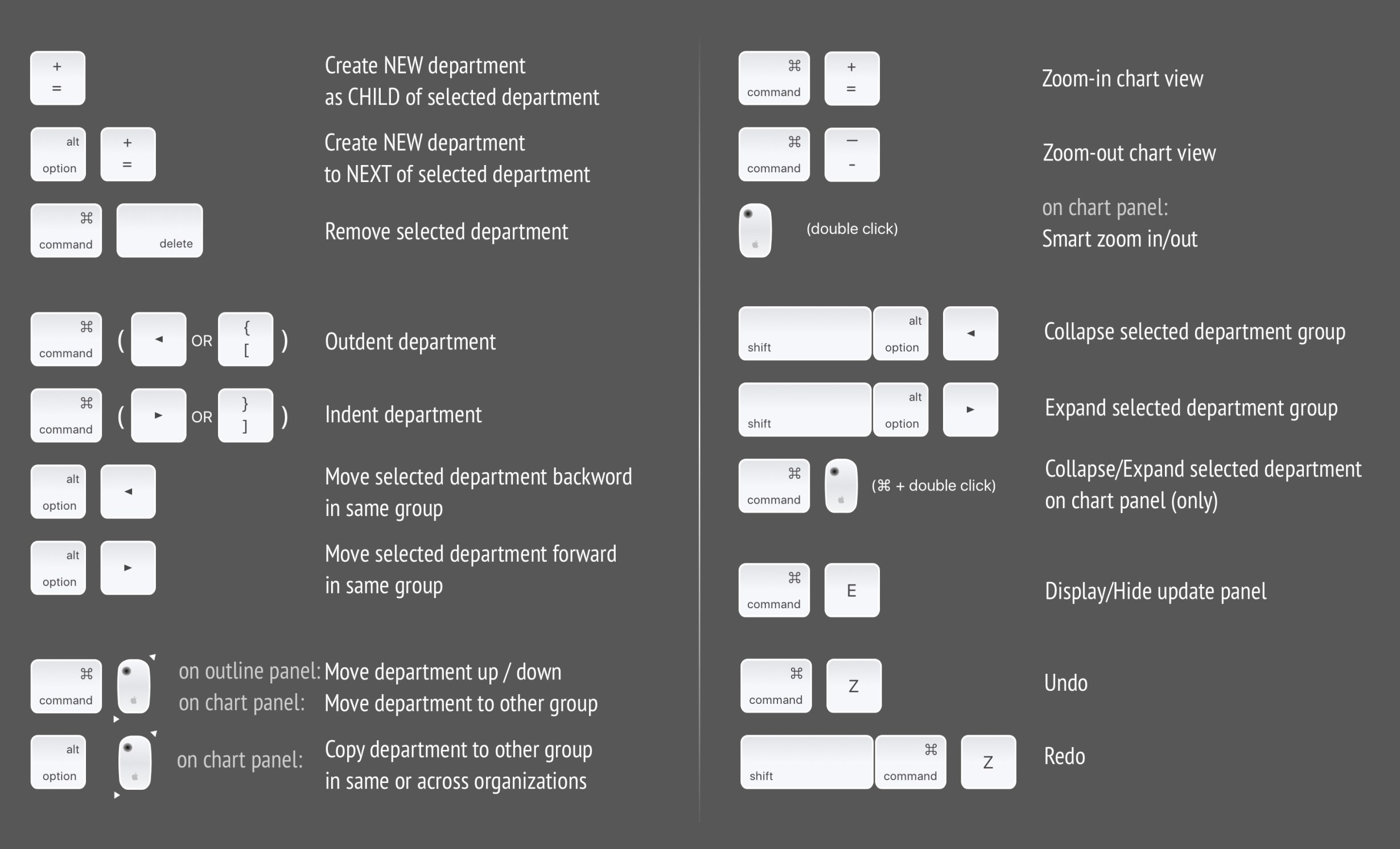
The best practice to create organization chart quickly?
OrgChart supports to maintain the departments on outline, chart and updating panels.
Following please check our practice to create a new organization chart efficiently (of course this is not the only way to be efficient)
First step - input all the departments in the outline panel
Continuously input all the department names in the outline panel. We don’t need to adjust the department hierarchy when inputting the names
Second step - adjust the hierarchy of all the departments in the outline panel (following please check the useful effictive operations)
OrgChart supports to APPLY visual style to all the children – using this feature well will helps to adjust organization very easily and efficiently.
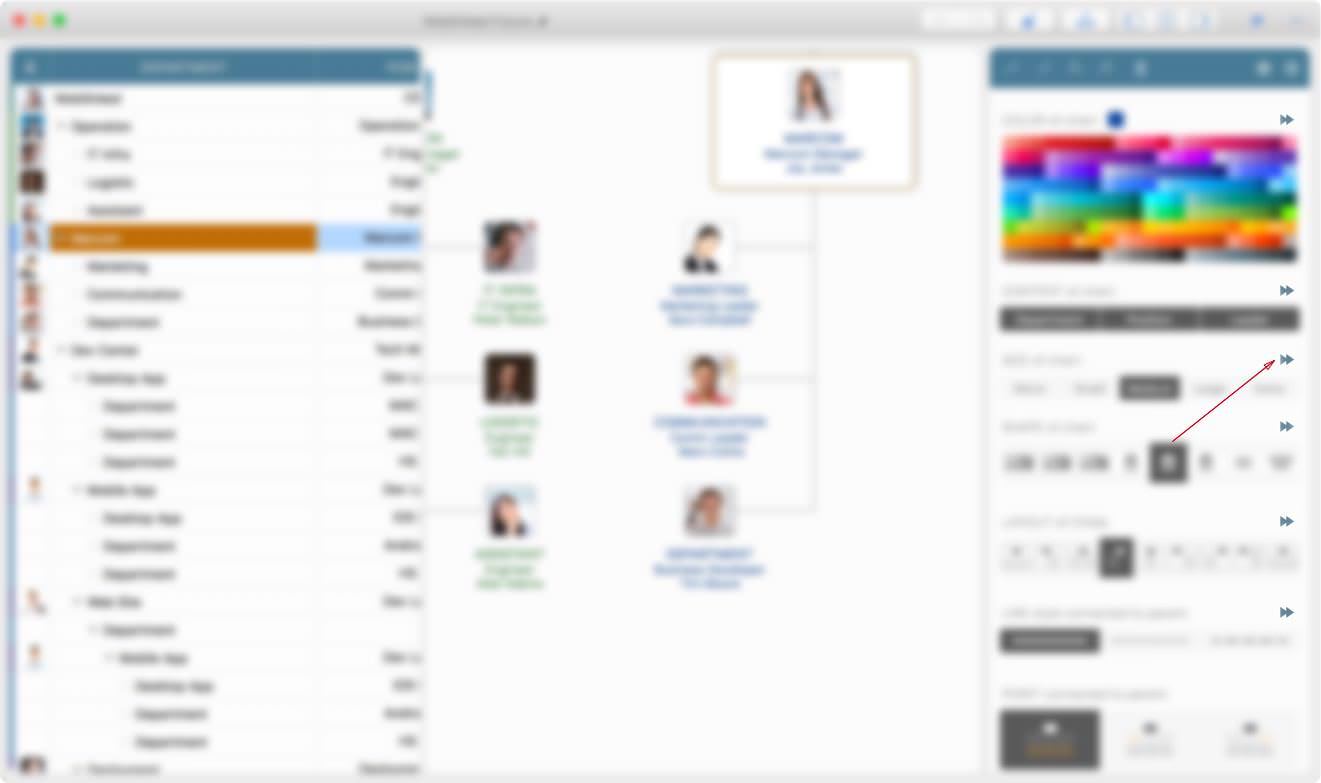
For example to change the layout property
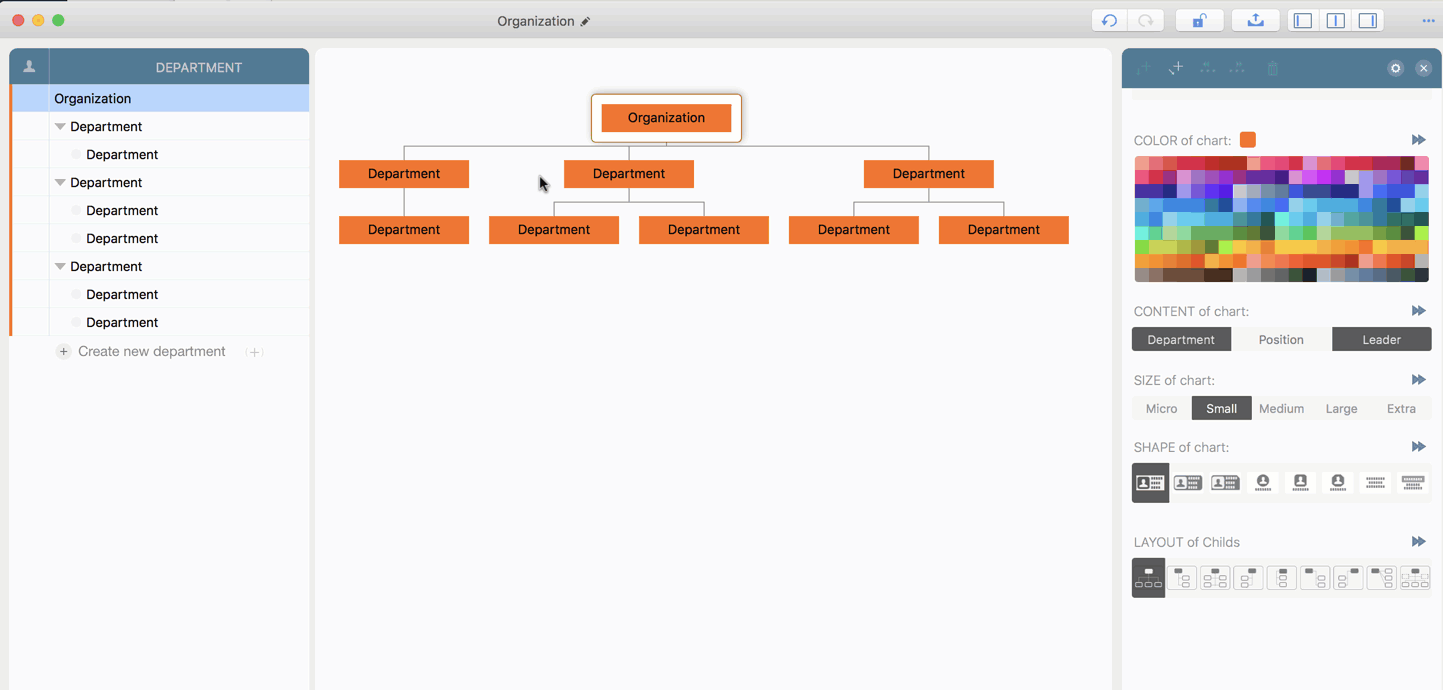
How to create direct reporting relationship between departments with level gap > 1?
OrgChart organizes departments in a tree structure, except the top level department, every department should connect and only can connect to one parent department.
For the case, if we have reporting relationship that the organization level of the child department is lower more than parent department. For example a three levels of organization structure:
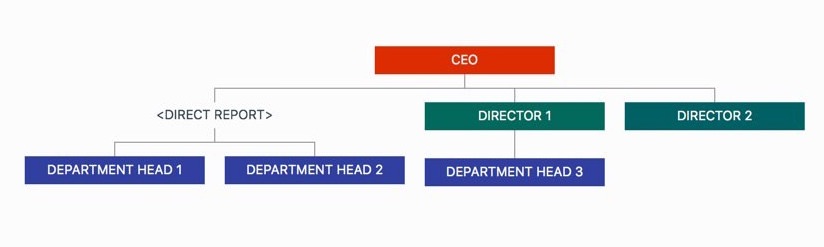
For this case, we can add a virtual department (with different display style) between the CEO and the department heads, as following an example:
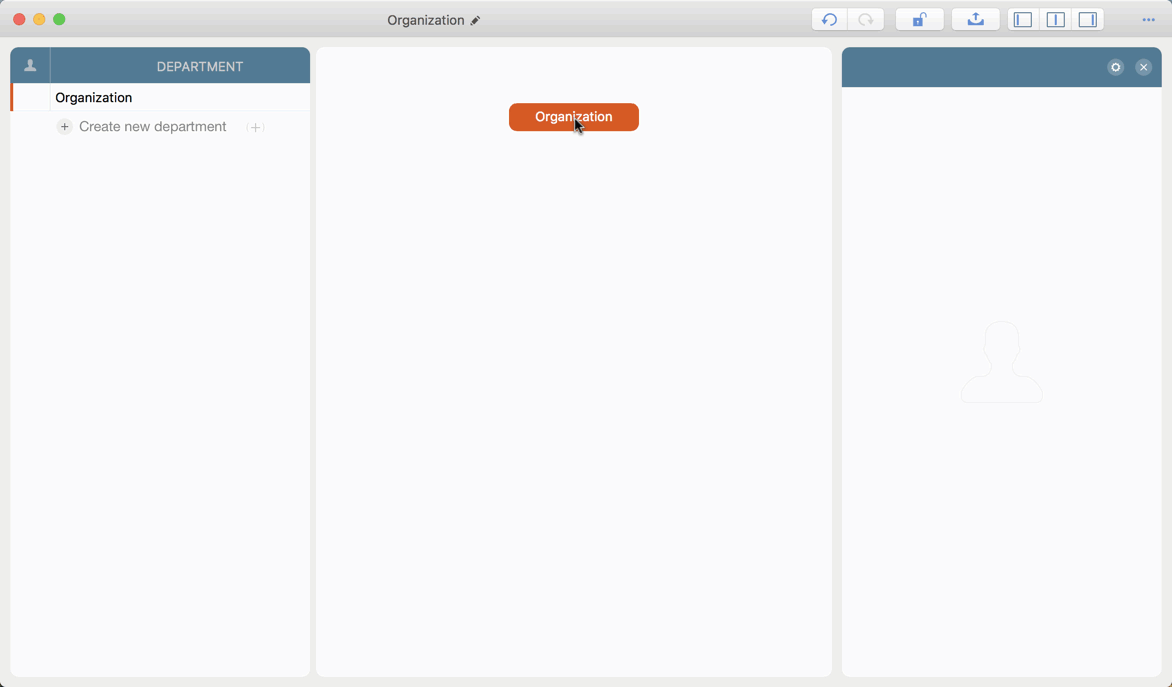
How many ways to add new departments?
How to create assistant relationship?
Select the parent department, and to change the layout (which defines how to lay out children)
Long press on a child department, to change the connection point

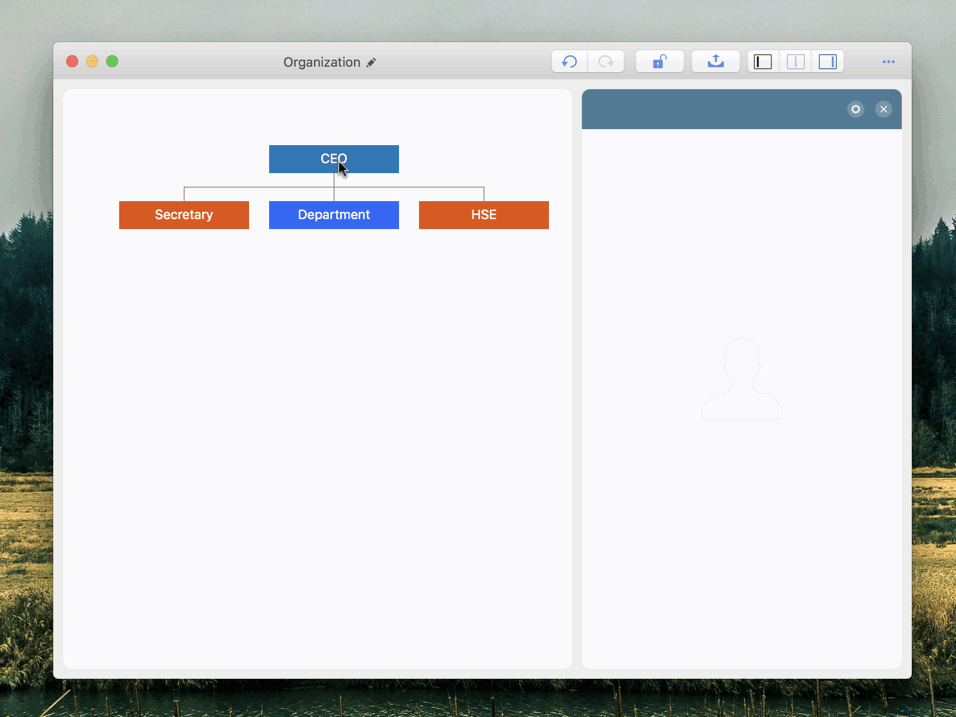
Failed to open the organization file on Mac ?
When opening a .org file, if we get an error message like following, please manually change the file extension from "org" to "orgx".
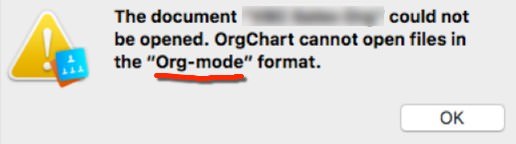
Can all the groups be collapsed together?
If I own the Mac version do I need to purchase the iOS version too?
Yes, at the moment there is no way to bundle the apps from different operation systems.
How to get a refund?
We are sorry, but we can not issue a refund directly as the purchases and refunds are handled only by the Apple App Store, and you can request one by reporting a problem to Apple, and get more help from Apple support. There are also many articles related we can search via Google.com
App Purchasing, Downloading, Installation and Updating issues.
The developer and the app has no control on app purchasing, downloading, installation and Updating. Click to access Apple Support Website
2025 © COPYRIGHT SWIFTAPPS | All Rights Reserved
SwiftApp INC.